
[Updated Aug 25, 2012] – Before launching into this review, which pits Samsung’s Galaxy Tab 10.1 against Apple’s iPad 2, I took a few days to familiarize myself with the Galaxy Tab’s Android 3.1 (“Honeycomb”) OS. The thing is, I’d already used iOS on an iPod Touch for two years, but was a rank newbie when it came to Android.
Note: Originally published in July 2011, this article has been revised periodically based on software updates, reader comments, email inquiries, and various other inputs. Among many other enhancements, specs for Apple’s “New iPad” (aka iPad 3) and Samsung’s Galaxy Tab 2 10.1, and screenshots showing aspects of the Samsung tablet’s mid-2012 upgrade to Android 4.0 (aka “ice cream sandwich”) are now included.
First impressions
 Unfortunately, after configuring the Galaxy Tab 10.1 to my liking, installing apps from the Android Market, and becoming accustomed to its operation, it dawned on me that I’d allowed myself to slide down a slippery slope into an Android Abyss from which there would be no escape.
Unfortunately, after configuring the Galaxy Tab 10.1 to my liking, installing apps from the Android Market, and becoming accustomed to its operation, it dawned on me that I’d allowed myself to slide down a slippery slope into an Android Abyss from which there would be no escape. Apple’s obsession with tightly controlling everything in and around its products imposes a high level of rigidity in the look, feel, and functionality of the iPad. Consequently, all iPads are essentially identical, beyond the wallpapers and apps their owners install on them.
In contrast, thanks to Android’s greater empowerment of its apps, I was easily able to mold the Galaxy Tab 10.1 into a highly personalized tablet experience, and do things on it that I haven’t a clue how to accomplish on an iOS device.
Now, that’s not necessarily best for everyone. In fact, Apple’s more tightly constrained systems are generally credited with being more stable and less prone to hardware/software and OS/app incompatibilities and mishaps, than less restricted systems. But if you value flexibility, configurability, and the ability to control many characteristics of your device — like I do — Android may be a preferred platform.
In that case, the Galaxy Tab 10.1 is well worth considering as an alternative to the iPad. At this point, I only turn to the iPad when in need of a specific app that’s not available on the Galaxy Tab 10.1 — and that’s not very often. Netflix video streaming and Skype video calling come to mind, although I’m sure there will be others. [Update: Both Netflix and Skype, including video calling, are now working perfectly on the Galaxy Tab 10.1.]
Galaxy Tab 10.1 and iPad similarities
Overall, both 10-inch tablets have a similar look and feel, and they implement comparable features. These include:
- Convenient access to Facebook, Twitter, discussion forums, and other social networks
- Excellent web browsers, email, and calendar apps
- Tons of free and paid games
- Great apps for leveraging online resources such as maps, shopping, news sites, dictionaries, language translators, Wikipedia, etc.
- A choice of free e-book readers, with easy downloads of both free and paid books
- Ability to watch movies and shows streamed from both free and fee-based online video aggregation services (e.g. YouTube, Netflix, Amazon, Vudu, Hulu, Crackle, etc.)
- Peripherals and apps for taking photos and videos, making voice and video calls, recording audio, and playing music
Deciding between the alternatives
In light of their price parity — the Galaxy Tab 10.1 and iPad 2 each cost $400 (as of March 2012) — and the fact that the iPad is more mature and commands substantially more marketshare than all 10-inch Android tablets combined, most consumers will likely select the iPad over the Galaxy Tab 10.1. To be sure, the iPad does everything most consumers want, and does so to near-perfection.
On the other hand, if you want greater control over your tablet environment, more openness to non-Apple standards (such as Adobe Flash), or greater ability to adapt to new technologies and standards as they emerge, the Galaxy Tab 10.1 could be the better option.
But don’t decide yet! Below you’ll find…
- A comparison of Galaxy Tab 10.1 and iPad features and specs
- General observations regarding Galaxy Tab 10.1 features/functions
- An extensive Galaxy Tab 10.1 screenshot tour, with over 200 screenshots
- A list of my main Galaxy Tab 10.1 complaints and complaints
- Some parting comments
Comparison of features and specs
The table below compares the key features and specs of the Galaxy Tab 10.1, Galaxy Tab 2 10.1 (introduced in May, 2012), iPad 2, and New iPad (introduced in March, 2012). The models tabulated are all WiFi-only versions.
Galaxy Tab and Tab 2 10.1 vs iPad 2 and New iPad
Unboxing the Galaxy Tab 10.1…






Unboxing the Galaxy Tab 10.1
(click thumbnails to enlarge)
Now, for a few observations regarding various Galaxy Tab 10.1 characteristics and functions….
Home screens
Here’s a look at the Galaxy Tab 10.1′s default lock and home screens, based on its original Android 3.1 OS:



Default Galaxy Tab 10.1 lock and home screens
(click thumbnails to enlarge)
And here they are after customizing the home screen wallpaper and adding various apps from the Android Market:
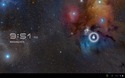
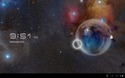
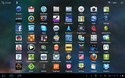
Lock and home screens with customized wallpaper and various downloaded apps
(click thumbnails to enlarge)
This next group of screenshots shows the Galaxy Tab 10.1′s new default home screen and user interface characteristics after its mid-2012 firmware upgrade to Android 4.0:


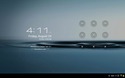

Default primary homescreen, pop-up status panel, unlock screens
(click thumbnails to enlarge; screenshots reflect the Android 4.0 update)
Starting from the tablet’s August 2011 TouchWiz and continuing with its mid-2012 Android 4.0 upgrade, the Galaxy Tab 10.1 features pop-up “mini apps,” which can be positioned where desired on the screen. They remain in the foreground — in front of normal apps — until you close them.

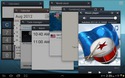

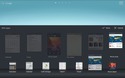

(click thumbnails to enlarge; screenshots reflect the Android 4.0 update)
Additionally, the Galaxy Tab 10.1′s mid-2012 Android 4.0 upgrade introduced a built-in folder function, shown in the screenshots below.



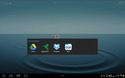

(click thumbnails to enlarge; screenshots reflect the Android 4.0 update)
Comparison of Galaxy Tab 10.1 and iPad 2 homescreens
The following two sets of screenshots compare the primary home screens of the Galaxy Tab 10.1 (left pair) and iPad 2 (right pair) after each tablet has had its home screen wallpaper modified and a screen or two of apps installed. See if you can spot some interesting differences…
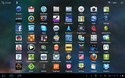
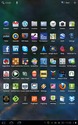
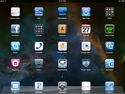
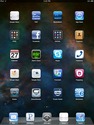
Galaxy Tab 10.1 (left pair) and iPad 2 (right pair) home screens
(click thumbnails to enlarge)
A few noteworthy differences in the home screens and icons include:
In fact, with the addition of home screen folders, courtesy of Fabio Collini’s awesome Folder Organizer app, or using the folder capability built into the tablet’s mid-2012 Android 4.0 firmware upgrade, you can have your cake and eat it, too, by combining the high density of Android’s 35-icon home screen layout along with iOS-like app folders.
Better yet, Folder Organizer offers three different options for folder style: transparent icons, just like on iOS (and hopefully non-infringing!); fully-customizable icons; and enlarged folders containing shrunken app icons. These options are illustrated below:
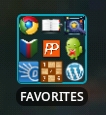
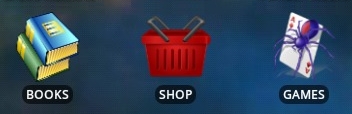
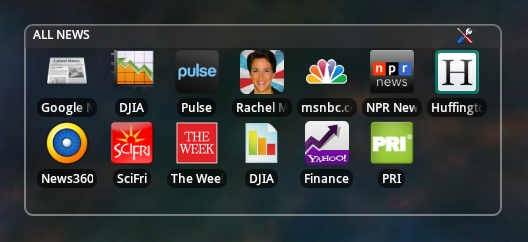
Three of Folder Organizer’s home screen app management options
Of the three alternatives shown above, I’ve settled on combining custom folder icons along with a mix of both standard and custom app icons. Since, in this approach, both single apps and folders have similar-looking icons, I’ve adopted the convention of capitalizing folder labels and using upper/lower case for app labels, making it easy to distinguish folders from apps. This works well, although you might prefer using iOS-style transparent folder icons, which clearly look like folders since you can see tiny app icons within them.
Using this approach, I can quickly and easily access more than 250 installed apps within one or two taps, from a single primary home screen. Not only that, but there was enough space to include Pandora, TuneIn Radio, and WiFi Manager widgets. Here’s how that looks…

Accessing hundreds of installed apps from one home screen containing a combination of app and folder icons
(click image to enlarge; screenshot reflects the Android 4.0 update)
On the other hand, the approach of using transparent Folder Organizer widgets also has appeal. Using that method, the 112 apps easily fit on two home screens within boxes. Here’s how they look:
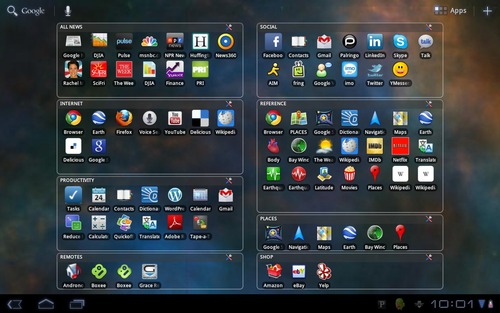
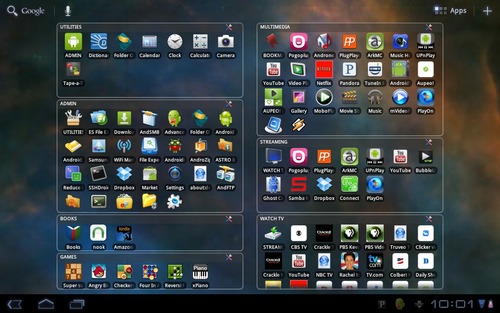
Accessing all 112 installed apps from two home screens managed by Folder Organizer widgets
(click images to enlarge)
Incidentally, a few Folder Organizer features illustrated in the screenshots above require use of the paid version of the app. It’s well worth its sub-$2 price, but there’s plenty of functionality included in the free version. The paid version drops the not-very-bothersome ads and provides a few additional features, such the ability to organize folders within folders.
Adding Android apps
Having come to the Galaxy Tab 10.1 with an iPod Touch perspective, I expected to have to download Android apps for most of what I’d want to do. It turns out, however, that as a result of moving from a 3.5-inch screen to a 10-inch screen, many websites become quite usable without requiring dedicated apps for accessing them.
So unlike on 3.5-inch tablets, it’s not so critical to have dedicated apps for accessing YouTube, Facebook, Twitter, Weather.com, Amazon (yes, you can watch videos), your Netflix.com queue [update: a Netflix app is now available], Google Documents, and many other sites and services. All these can be accessed using Android’s browser, although dedicated apps such as Android’s superb YouTube app (see screenshots below) can certainly raise the user experience to a whole new level.
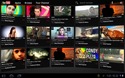
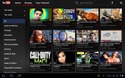
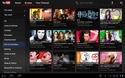

Android has a superb YouTube app
(click thumbnails to enlarge)
In fact, many apps that support both 3.5- and 10-inch tablets don’t scale up well to the larger-sized screens. Notable Android examples of this problem include Skype. Pandora, Pogoplug, Dropbox, Dictionary.com, and many utilities such as file managers, task managers, etc. Although they work, their fonts and layouts don’t adapt intelligently to the larger screens.
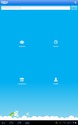
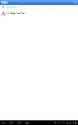
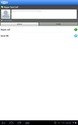
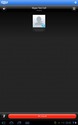
Android’s Skype app doesn’t adapt well to Galaxy Tag 10.1′s large screen
(click thumbnails to enlarge)
iOS handles the scaling-up of iPhone apps to the iPad in a more elegant manner, with a “2X” button that “magnifies” the app’s display rendering so it fills the iPad’s full screen. The iOS Skype app, shown in the screenshots below, uses that technique.
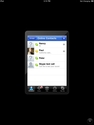
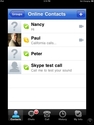
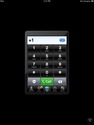
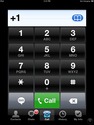
Many iPhone apps provide a “2X” option for scaling up to the iPad’s screen
(click thumbnails to enlarge)
This approach tends to produce a more readable display than simply spreading a smartphone-sized app out over the much larger tablet screen, which fails to enlarge fonts.
Galaxy Tab 10.1 vs iPad 2 Battery Charging Time
In response to a reader’s question in the comments below, I tested both the Galaxy Tab 10.1 and iPad 2 (wifi-only versions) to see how long they take to charge their batteries from empty to full. The charging tests were performed with each tablet turned off and connected to its standard charger.
Here’s the data…
Galaxy Tab 10.1 vs iPad 2 Battery Life
On the other hand, during continuous Netflix video streaming on each tablet, with their displays set to maximum brightness, the iPad 2′s battery outlasted the Galaxy Tab 10.1′s by about a 35-40 percent.
Specifically:
Galaxy Tab 10.1 screenshot tour
The screenshot index below provides access to more than 200 screenshots, which illustrate numerous aspects of the Galaxy Tab 10.1′s UI, home screens, applications, and more. Click each category title to view the associated screenshots. If you prefer, you can access the entire Galaxy Tab 10.1 Screenshot Tour here.
Notes:
Compliments and complaints
Below are my main compliments and complaints concerning the Galaxy Tab 10.1 and its Android 3.1 (Honeycomb) OS, following several weeks of daily use.
Compliments…
So which is better, Samsung’s Galaxy Tab 10.1 or Apple’s iPads? The answer depends a lot on your point of view and priorities.
In my tests, the Galaxy Tab 10.1 was more successful than the iPad at streaming video directly from websites, due to its support for Adobe flash. On the other hand, the Galaxy Tab 10.1 has fewer tablet-aware apps than the iPad. [Update: When this smackdown was first published I listed Netflix and Crackle as two good examples of apps missing from Android, but as of March 2012 excellent tabletized Android apps are available for both.]
With the growing penetration of Android in the smartphone and tablet markets, we can expect the app gap — not terribly big even today — to begin to close over the next six months or so. For sure, Apple’s App Store will have more apps than the Android App Market for quite a while, but who really needs more than the 200,000 apps that are there today? As far as these 10-inch tablets are concerned, the more important issue is the availability of apps that scale up well to the larger screen sizes, and that’s a problem for both the Apple and Android tablets.
So I guess my bottom-line advice is this: at price parity, the iPad is probably a better bet for the average user, since it’s a more stable, near-perfect device with a rich assortment of apps for nearly every possible function you’d like to perform on your tablet. Therefore, unless you’ve got a grudge against Apple for some reason, or are enamored with the idea of having a more configurable tablet, there’s not a lot of justification to go with the less mature, less established device at the same price.
Personally, I really enjoy the fun and challenge of having a more flexible, open platform on which I can exert greater influence over what it does and how it operates. For those reasons, the Galaxy Tab 10.1 has become my tablet of choice. But then, that sort of DIY attitude should come as no surprise to DeviceGuru’s readers!
Check back periodically for further updates to this article, and feel free to join the continuing extensive discussion in the comments area below.
| Galaxy Tab 10.1 | Galaxy Tab 2 10.1 | iPad 2 | “New iPad” | |
|---|---|---|---|---|
| Model | GT-P7510 (WiFi only version) | GT-P5113 (WiFi only version) | MC769LL (WiFi only version) | (WiFi only version) |
| OS | Android 4.0 | Android 4.0 | iOS 5.1 | iOS 5.1 |
| Processor | 1GHz dual-core Nvidia Tegra 2 with ARM Cortex 9 CPUs; GeForce GPU | 1GHz dual-core ARM CPU; GPU | 1GHz dual-core Apple A5 ARM CPU with dual-core graphics | 1.2GHz dual-core Apple A5X ARM CPU with quad-core graphics |
| Memory | 1GB RAM; 16/32GB flash | 1GB RAM; 16GB flash; microSD exp | 500MB RAM; 16GB flash | 1GB RAM; 16/32/64GB flash |
| Display | 10.1-in. (diag); 1280×800; 149 ppi; Gorilla Glass | 9.7-in. (diag); 1024×768; 132 ppi | 9.7-in. (diag); 2048×1536; 264 ppi | |
| Cameras | front 2MP; rear 3MP with 720p recording and LED flash | front 0.3MP (640×480); rear 3MP with 720p recording | front 0.3MP (640×480); rear 1MP with 720p recording; 30fps on both | front 0.3MP (640×480); rear 5MP with 1080p recording; 30fps on both |
| Speakers | stereo | mono | stereo | |
| Video formats supported | H.264, H.263, XviD, WMV7/8, VP8, MP43, VC-1 format: 3GP (MP4), WMV (asf), AVI | H.264 with AAC-LC audio in .m4v, .mp4, .mov formats; MPEG-4 video in m4v, .mp4, .mov formats; M-JPEG with audio in ulaw, PCM stereo audio in .avi format | ||
| Audio formats supported | MP3, OGG, AAC, AAC+, eAAC+, WAV, AMR, MID, IMY, WMA, Vorbis, RTTTL/RTX, OTA | HE-AAC (V1/V2), AAC, Protected AAC, MP3, MP3 VBR, Audible (formats 2, 3, 4, Audible Enhanced Audio, AAX, AAX+), Apple Lossless, AIFF, WAV | ||
| Wireless | Wifi (802.11a/b/g/n); Bluetooth 2.1 | Wifi (802.11a/b/g/n); Bluetooth 2.1 | Wifi (802.11a/b/g/n); Bluetooth 4.0 | |
| Location | GPS | Digital compass (no GPS on wifi-only models) | ||
| I/O expansion | Proprietary dock port (USB, sound, video, power); 3.5mm audio I/O | Proprietary dock port (USB, sound, video, power); 3.5mm audio I/O | ||
| Battery | 7000mAH 3.7V Li-polymer | 6930mAH 3.8V Li-polymer | 11700mAh 3.8V Li-polymer | |
| Dimensions | 10.1 x 6.9 x 0.34 in | 10.1 x 6.9 x 0.38 in | 9.5 x 7.31 x 0.34 in | 9.5 x 7.31 x 0.37 in |
| Weight | 19.9 oz | 20.5 oz | 21.3 oz | 23.0 oz |
| Retail price (16GB flash) | $449 | $399 | $399 | $499 |
Unboxing the Galaxy Tab 10.1…






Unboxing the Galaxy Tab 10.1
(click thumbnails to enlarge)
Now, for a few observations regarding various Galaxy Tab 10.1 characteristics and functions….
Home screens
Here’s a look at the Galaxy Tab 10.1′s default lock and home screens, based on its original Android 3.1 OS:



Default Galaxy Tab 10.1 lock and home screens
(click thumbnails to enlarge)
And here they are after customizing the home screen wallpaper and adding various apps from the Android Market:
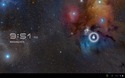
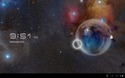
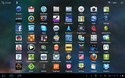
Lock and home screens with customized wallpaper and various downloaded apps
(click thumbnails to enlarge)
This next group of screenshots shows the Galaxy Tab 10.1′s new default home screen and user interface characteristics after its mid-2012 firmware upgrade to Android 4.0:


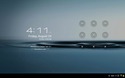

Default primary homescreen, pop-up status panel, unlock screens
(click thumbnails to enlarge; screenshots reflect the Android 4.0 update)
Starting from the tablet’s August 2011 TouchWiz and continuing with its mid-2012 Android 4.0 upgrade, the Galaxy Tab 10.1 features pop-up “mini apps,” which can be positioned where desired on the screen. They remain in the foreground — in front of normal apps — until you close them.

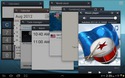

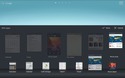

(click thumbnails to enlarge; screenshots reflect the Android 4.0 update)
Additionally, the Galaxy Tab 10.1′s mid-2012 Android 4.0 upgrade introduced a built-in folder function, shown in the screenshots below.



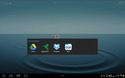

(click thumbnails to enlarge; screenshots reflect the Android 4.0 update)
Comparison of Galaxy Tab 10.1 and iPad 2 homescreens
The following two sets of screenshots compare the primary home screens of the Galaxy Tab 10.1 (left pair) and iPad 2 (right pair) after each tablet has had its home screen wallpaper modified and a screen or two of apps installed. See if you can spot some interesting differences…
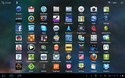
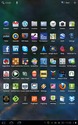
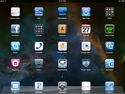
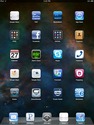
Galaxy Tab 10.1 (left pair) and iPad 2 (right pair) home screens
(click thumbnails to enlarge)
A few noteworthy differences in the home screens and icons include:
- The iPad 2 holds 25 app or folder icons per screen, five of which are constant across all home screens since they’re located on the system tray.
- The Galaxy Tab 10.1 holds 35 app or folder icons per screen. The tablet’s initial Android 3.1-based OS did not include a built-in option for organizing home screen icons into folders, although a highly flexible home screen folder capability was available via an Android app (discussed below). Additionally, the tablet’s mid-2012 Android 4.0 firmware upgrade added a built-in folder function.
- The Galaxy Tab 10.1 maintains icon array placement consistency at the cost of adjusting row/column spacing a bit, when you rotate it between landscape and portrait orientations; this consistency makes it easy to keep track of where apps are located within the home screen array.
- The iPad 2 changes from a 4×5 to a 5×4 array (not including the 1×5 tray) when you rotate the device from landscape to portrait orientation; this alters the location of apps and folders (other than what’s in the tray) on the home screen, other than the upper-left and lower-right corners, making it harder to locate specific apps when you rotate the screen between its two modes. It’s surprising that Apple would tolerate this level of UI inconsistency; however, it keeps horizontal/vertical icon spacing constant across the two orientations, so perhaps this is a case of style trumping substance.
In fact, with the addition of home screen folders, courtesy of Fabio Collini’s awesome Folder Organizer app, or using the folder capability built into the tablet’s mid-2012 Android 4.0 firmware upgrade, you can have your cake and eat it, too, by combining the high density of Android’s 35-icon home screen layout along with iOS-like app folders.
Better yet, Folder Organizer offers three different options for folder style: transparent icons, just like on iOS (and hopefully non-infringing!); fully-customizable icons; and enlarged folders containing shrunken app icons. These options are illustrated below:
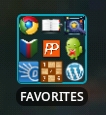
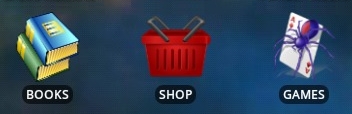
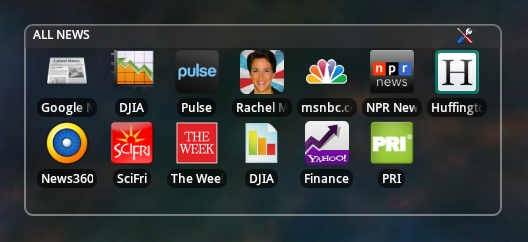
Three of Folder Organizer’s home screen app management options
Of the three alternatives shown above, I’ve settled on combining custom folder icons along with a mix of both standard and custom app icons. Since, in this approach, both single apps and folders have similar-looking icons, I’ve adopted the convention of capitalizing folder labels and using upper/lower case for app labels, making it easy to distinguish folders from apps. This works well, although you might prefer using iOS-style transparent folder icons, which clearly look like folders since you can see tiny app icons within them.
Using this approach, I can quickly and easily access more than 250 installed apps within one or two taps, from a single primary home screen. Not only that, but there was enough space to include Pandora, TuneIn Radio, and WiFi Manager widgets. Here’s how that looks…

Accessing hundreds of installed apps from one home screen containing a combination of app and folder icons
(click image to enlarge; screenshot reflects the Android 4.0 update)
On the other hand, the approach of using transparent Folder Organizer widgets also has appeal. Using that method, the 112 apps easily fit on two home screens within boxes. Here’s how they look:
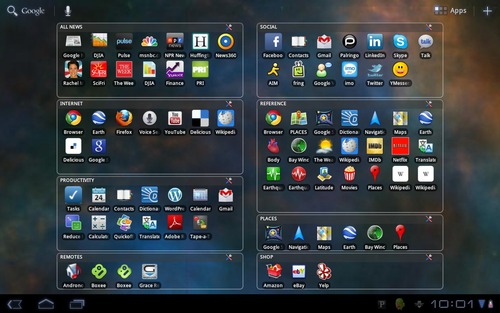
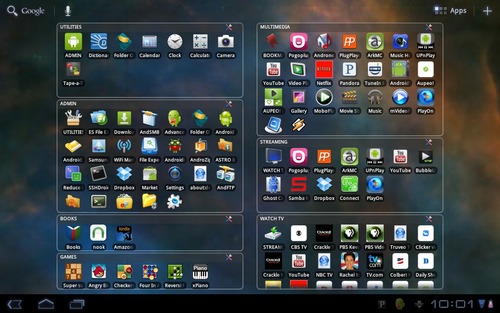
Accessing all 112 installed apps from two home screens managed by Folder Organizer widgets
(click images to enlarge)
Incidentally, a few Folder Organizer features illustrated in the screenshots above require use of the paid version of the app. It’s well worth its sub-$2 price, but there’s plenty of functionality included in the free version. The paid version drops the not-very-bothersome ads and provides a few additional features, such the ability to organize folders within folders.
Adding Android apps
Having come to the Galaxy Tab 10.1 with an iPod Touch perspective, I expected to have to download Android apps for most of what I’d want to do. It turns out, however, that as a result of moving from a 3.5-inch screen to a 10-inch screen, many websites become quite usable without requiring dedicated apps for accessing them.
So unlike on 3.5-inch tablets, it’s not so critical to have dedicated apps for accessing YouTube, Facebook, Twitter, Weather.com, Amazon (yes, you can watch videos), your Netflix.com queue [update: a Netflix app is now available], Google Documents, and many other sites and services. All these can be accessed using Android’s browser, although dedicated apps such as Android’s superb YouTube app (see screenshots below) can certainly raise the user experience to a whole new level.
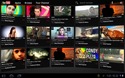
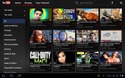
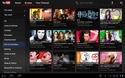

Android has a superb YouTube app
(click thumbnails to enlarge)
In fact, many apps that support both 3.5- and 10-inch tablets don’t scale up well to the larger-sized screens. Notable Android examples of this problem include Skype. Pandora, Pogoplug, Dropbox, Dictionary.com, and many utilities such as file managers, task managers, etc. Although they work, their fonts and layouts don’t adapt intelligently to the larger screens.
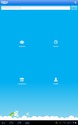
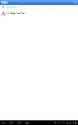
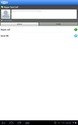
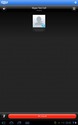
Android’s Skype app doesn’t adapt well to Galaxy Tag 10.1′s large screen
(click thumbnails to enlarge)
iOS handles the scaling-up of iPhone apps to the iPad in a more elegant manner, with a “2X” button that “magnifies” the app’s display rendering so it fills the iPad’s full screen. The iOS Skype app, shown in the screenshots below, uses that technique.
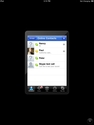
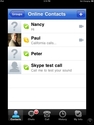
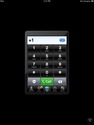
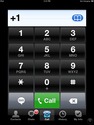
Many iPhone apps provide a “2X” option for scaling up to the iPad’s screen
(click thumbnails to enlarge)
This approach tends to produce a more readable display than simply spreading a smartphone-sized app out over the much larger tablet screen, which fails to enlarge fonts.
Galaxy Tab 10.1 vs iPad 2 Battery Charging Time
In response to a reader’s question in the comments below, I tested both the Galaxy Tab 10.1 and iPad 2 (wifi-only versions) to see how long they take to charge their batteries from empty to full. The charging tests were performed with each tablet turned off and connected to its standard charger.
Here’s the data…
Galaxy Tab 10.1 vs iPad 2 Battery Charging Time
So it looks like the Galaxy Tab 10.1 charges up a bit faster than the iPad 2, although not enough to be significant. | time (hrs) | Galaxy Tab 10.1 charge (%) | iPad 2 charge (%) |
| 0 | 0 | 0 |
| 1 | n/a | 25 |
| 1.5 | 33 | n/a |
| 2 | 50 | 40 |
| 3.5 | 66 | 60 |
| 4 | 75 | 70 |
| 5 | 90 | 85 |
| 6 | 100 | 95 |
Galaxy Tab 10.1 vs iPad 2 Battery Life
On the other hand, during continuous Netflix video streaming on each tablet, with their displays set to maximum brightness, the iPad 2′s battery outlasted the Galaxy Tab 10.1′s by about a 35-40 percent.
Specifically:
- the Galaxy Tab 10.1 (wifi only) continuously streamed Netflix for 5-6 hours
- the iPad 2 (wifi only) continuously streamed Netflix videos for 7-8 hours
Galaxy Tab 10.1 screenshot tour
The screenshot index below provides access to more than 200 screenshots, which illustrate numerous aspects of the Galaxy Tab 10.1′s UI, home screens, applications, and more. Click each category title to view the associated screenshots. If you prefer, you can access the entire Galaxy Tab 10.1 Screenshot Tour here.
Notes:
- TouchWiz UI update — Samsung pushed out a major Galaxy Tab 10.1 firmware update on August 10, 2011. Though still based on Android 3.1 (“honeycomb”), the upgraded OS integrated several new apps, made significant changes to the device’s theme and “TouchWiz” user interface, and added various functional enhancements and tweaks. For further details, read our complete coverage of that update, which includes screenshots showing the updated UI and theme.
- Android 4.0 update — In mid-2012, Samsung pushed out a second major Galaxy Tab 10.1 firmware update, which upgraded the tablet’s OS to Android 4.0 (aka “ice cream sandwich”). Both this post and the associated Galaxy Tab 10.1 Screenshot Tour have been updated to incorporate various features of the tablet’s upgraded Android operating system.
Compliments and complaints
Below are my main compliments and complaints concerning the Galaxy Tab 10.1 and its Android 3.1 (Honeycomb) OS, following several weeks of daily use.
Compliments…
- The tablet itself is thin, lightweight, and non-slippery.
- Built-in stereo speakers are a plus.
- Built-in GPS is standard with all models.
- Based on either the folder feature built into the tablet’s Android 4.0 firmware upgrade, or the enhanced folder and icon customization features provided by the third-party Android Folder Organizer app, the Galaxy Tab 10.1′s home screen is highly configurable and efficient — much more so than the iPad’s.
- You hardly ever need to buy apps; when you do, they tend to be less expensive than iOS apps.
- Thanks to Android, the device is highly configurable/extensible via apps, without rooting (aka jailbreaking, in iOS parlance).
- Android’s status tray at the bottom-right corner of the screen is very handy; key status (e.g. messages waiting, other indicators) is visible even when the screen is locked.
- It’s easy to stream A/V over the home LAN from Windows or UPnP shares using free apps available in the Android Market (see Screenshot Tour); the Galaxy Tab and iPad are about on par in this respect, and have several excellent media-streaming apps in common, plus many that are unique to each platform.
- Android’s support for Adobe Flash allows video to be streamed directly from most websites, a key advantage over Apple’s iPads.
- It’s easy to transfer data between the tablet’s SDCARD storage area and a Windows PC or OS X Mac (Linux is another matter).
- The add-on features of the Folder Organizer app (described in this post) need to become part of Android. [Resolved: Folder features are standard in the tablet's upgraded Android 4.0 operating system.]
- Touch-based cursor positioning and copy/paste functions don’t always behave as expected.
- Occasionally, view orientation momentarily switches back/forth between portrait and landscape modes for no apparent reason (although setting can lock it); this only seems to occur when it’s on its stand, slightly reclined.
- Needs more tablet-aware apps (e.g. NY Times app, Skype). [Update: Both Skype and Google Talk now work perfectly for video calling.]
- Android’s spell checking features are not as user-friendly as those of iOS.
- Reorganizing home screen icons on a fully-populated screen is laborious (though possible).
- WiFi doesn’t seem to select the strongest pre-authorized access point automatically.
- The Android browser needs a function for rearranging the order of bookmarks. [Resolved: a major August 2011 Galaxy Tab 10.1 software update has added extensive bookmarks reorganization capabilities to the Android browser.]
- Another browser beef: checkboxes tend to be rendered too small relative to the overall text size, making it hard to see whether they’re checked or unchecked without additional zooming.
- Lacks a built-in screenshot function. [Resolved: a major August 2011 Galaxy Tab 10.1 software update has added a screenshot widget to the bottom-of-screen toolbar.]
So which is better, Samsung’s Galaxy Tab 10.1 or Apple’s iPads? The answer depends a lot on your point of view and priorities.
In my tests, the Galaxy Tab 10.1 was more successful than the iPad at streaming video directly from websites, due to its support for Adobe flash. On the other hand, the Galaxy Tab 10.1 has fewer tablet-aware apps than the iPad. [Update: When this smackdown was first published I listed Netflix and Crackle as two good examples of apps missing from Android, but as of March 2012 excellent tabletized Android apps are available for both.]
With the growing penetration of Android in the smartphone and tablet markets, we can expect the app gap — not terribly big even today — to begin to close over the next six months or so. For sure, Apple’s App Store will have more apps than the Android App Market for quite a while, but who really needs more than the 200,000 apps that are there today? As far as these 10-inch tablets are concerned, the more important issue is the availability of apps that scale up well to the larger screen sizes, and that’s a problem for both the Apple and Android tablets.
So I guess my bottom-line advice is this: at price parity, the iPad is probably a better bet for the average user, since it’s a more stable, near-perfect device with a rich assortment of apps for nearly every possible function you’d like to perform on your tablet. Therefore, unless you’ve got a grudge against Apple for some reason, or are enamored with the idea of having a more configurable tablet, there’s not a lot of justification to go with the less mature, less established device at the same price.
Personally, I really enjoy the fun and challenge of having a more flexible, open platform on which I can exert greater influence over what it does and how it operates. For those reasons, the Galaxy Tab 10.1 has become my tablet of choice. But then, that sort of DIY attitude should come as no surprise to DeviceGuru’s readers!
(August, 2011) Samsung pushed out a major Galaxy Tab 10.1 firmware update on August 10, 2011. Though still based on Android 3.1 (“honeycomb”), the upgraded OS integrated several new apps, made significant changes to the device’s theme and “TouchWiz” user interface, and added various functional enhancements and tweaks. For further details, read our complete coverage of that update, which includes screenshots showing the updated UI and theme. |
(May 24, 2012) Amazon has recently reduced the price of the original Galaxy Tab 10.1 16GB WiFi version to $400 (shipped by Amazon; includes free shipping). Additionally, various refurbished Galaxy Tab 10.1 (original) models are available for $370 and up. |
(April 14, 2012) Samsung has just announced a next generation version of the Galaxy Tab 2 10.1, known as the “Galaxy Tab 2 10.1.” The new version’s specs are now included in this article’s comparison table. Key differences between the original Galaxy Tab 10.1 and the new Galaxy Tab 2 10.1 include:
|
(mid-2012) In its second major update to the Galaxy Tab 10.1′s firmware, Samsung has now upgraded the tablet’s operating system to Android 4.0 (aka “ice cream sandwich”). Both this post and the associated Galaxy Tab 10.1 Screenshot Tour have been updated to incorporate various features of the tablet’s upgraded Android operating system. |
Check back periodically for further updates to this article, and feel free to join the continuing extensive discussion in the comments area below.
No comments:
Post a Comment